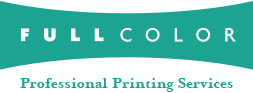Custom Print Sizes
We have a large selection of standard sizes, but occasionally you need a specific size that is not listed in the ordering system. If you want to print something that is not the exact size, and need to order as a standard size of one of our products, follow these simple steps (contact Customer Service about your custom needs first):
Original Image
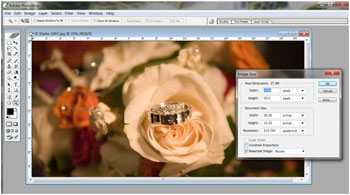
Size your image to the exact custom dimensions you need in Photoshop. (Remember for press products, you must add .25" bleed to the height and width.)
Resized Image
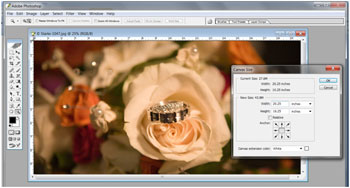
- Pick the next largest print size that we offer. In Photoshop, click on Image > Canvas Size. Enter the height and width of the next largest standard print size. (Remember for press products, you must add .25" bleed to the height and width.)
- Anchor the image in a corner.
- Do not add hash marks. If you are trimming to the print or using a color border, leave the area to be trimmed white. If you have a white border around the image, use a contrasting color for the area to be trimmed.
Ordering your Custom Print
- In the ordering system, order your print as the size you created your canvas. Note in the "Comments" or "Instructions to Lab" that this is a custom print size and any other applicable information. Pricing for custom prints is based on the standard print price. Trim fees may apply.
Example
If you wish to order a 4.5x6 press postcard, size the file to 4.75x6.25. Place the image on a 5.25x7.25 canvas in Photoshop (anchored to one corner). Order a 5x7 Flat Greeting Card in the ordering system.
Some products may not be available in a custom size. Please call Customer Service if you have any questions or need further assistance.