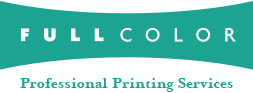File Editing and Processing Tips
Many photographers will edit their images prior to ordering. Adobe Photoshop and Lightroom are the recommended tools and are the industry standard for editing your images. For best print results, here are some things to remember when editing outside of the ordering systems.
- Save the original files before you edit in case you need to go back to them later.
- Edit your images before starting your order.
- Be organized so you order from the correct (edited) files.
- Remember to crop your image for the print size you will be ordering. After you select the crop tool in Photoshop, enter the height and width of the print size and leave the resolution blank. Adding a resolution of 300 will significantly increase the file size but will not help print quality. In this case, bigger is not better!
- Cropping in too far in the image may negatively affect the quality of your print as you are throwing away data, therefore, the print may appear soft or even pixelated.
- Too much fine tuning is risky, especially with sharpening, contrast, color and saturation.
- When sharpening, best results are obtained from sharpening just the eyes or other small objects in the image. Overall sharpening can actually make your prints appear too pixelated or "digital."
- When adjusting your images for color, be sure to calibrate your monitor first, otherwise, you may be making the wrong adjustments. Calibrating your monitor to Full Color is essential if you choose to color manage your files. Monitor calibration instructions are available here.
- When adding text, be sure to crop the image to the correct print size first, before adding the text, so you will be sure to place the text in the correct spot. Place your text no closer than .25" from the edges of the image.
- After your editing has been completed, save your file correctly. Here are the file specifications you should use to save your files:
- Color Mode: RGB
- Acceptable Filetypes: JPG, JPEG, PNG, TIF, TIFF
- No LZW Compression
- No 16 bit files
- No Alpha Channels
- No layered Photoshop files
- No RAW or Proprietary Camera File Formats
- File should not exceed 80 MB
- File Naming: Please do not use %, #, ~, @, or * characters in your filename, and do not exceed 25 characters in length
- Beware of online editing tools. Many free photo editing tools on the web are for online file editing and sharing, not for printing. These are not recommended for professional photographers and they do not support professional photographers. You may find that they use different terminology, they may not support cropping to a print size or aspect ratio, they may not allow you to embed a color profile, and lastly, they may lower the resolution of your file to a thumbnail.