Resources
Resources
FOS Video Tutorials
Full Color Ordering System - Sports | Defining Packages, Favorites and Options
In this quick video tutorial we will cover to how define your own packages, favorites and set order preferences.
Full Color Ordering System - Sports | Defining Teams
In this quick video tutorial we will cover how to define multiple teams with different team names.
Full Color Ordering System - Sports | Ordering Player Items
In this quick video tutorial we will cover how to order and crop for player items such as Memory Mates and more.
Full Color Ordering System - Sports | Using the Batch Crop Tool
In this quick video tutorial we will cover how to use the batch crop tool when ordering packages. This feature allows you to crop multiple prints at once which reduces ordering time!
How to Order Team Prints in Packages
In this quick video tutorial we will cover how to order Team prints with your player packages. This new feature reduces ordering time and eliminates the need to sort team print in your player package envelopes!
Full Color Ordering System - Sports | Uploading Orders
In this quick video tutorial we will cover how to upload Sports orders in the Full Color Ordering System.
Customizing Sports Graphics
Full Color Ordering System - Sports | Defining Custom Fields
In this quick video tutorial we will cover to how define your own custom fields for memory mates and trading cards.
Full Color has the best sports program in the industry. In addition to the many products offered and the fast turnaround time, one of the key advantages is the ability to customize the fields that will print on your templated sports products.
The first step is to go to choose a product line. On the FOS Sports Products page view the Sports Graphic Lines, to view the products and graphics.
Choose your product line and sport and keep this page open, then launch the Full Color Ordering System (FOS) and click on Edit > Fields at the top and choose the sport you will be ordering. Keep the field definition screen open alongside the templates page on the website so you can visualize where each field is going to print on the applicable product (Figure 1).
In the example below, we have chosen the Platinum product line and the sport is Baseball. Then you can select fields in the field definition box and move fields up or down to get them in the position on the graphic you desire. In this example, Field #1 is the player number, Field #2 is the player position, and Field #3 is the Coach. Once this is done, you can rename the fields however you choose or delete unnecessary fields.

Figure 1

Figure 2

Figure 3
The following items are pulled in automatically where applicable in each product and cannot be customized or deleted in the field definition area.
- First Name
- Last Name
- Team
- Year
Only the first two or three fields will print on Memory Mates. (The coach field does not print on the Graphite line.)
All available fields in the field definition box will print on trading cards. Trading cards are the only products where the field description also prints along with the text entered in the player tab for that field.
If you leave a field blank when entering the player data, then nothing will print on the graphic template in the area where that field would normally be.
For trading cards, it is recommended that you delete fields from the field definition screen if you will not be using them to avoid a blank space in the middle of a list (Figures 2 and 3).
Each field has a character limit between 15 to 23 characters. Keep in mind that the more characters you use, the smaller the text size will be for that entry.
Only one product line, sport and year may be used per order.
Our Customer Service team is also available by phone, email or live chat to assist you with any questions you may have and are happy to work with you until you are confident with this process.
FAQs
Yes, many of the fields in FOS-Sports may be customized. Learn more.
Setting up packages is easy by going to Edit>Packages in the Full Color Ordering System and then selecting the Sports tab as needed. Video Tutorial.
In FOS – Sports, image nodes designed for Individuals or Players may be either vertical or horizontal, except for the Original and ProFlex graphic lines, where the individual images must be vertical. Team nodes must be horizontal for all graphic lines.
In FOS - Sports only one product line and sport may be used per order.
No, previewing your image inside the templates is not available prior to uploading. For simplicity, all image nodes inside templated products are a 5x7 or 7x5 ratio. You may want to allow some extra room for the Original line which has a slight mask at the bottom of the image node. When ordering any graphic product or personalization, images must be rotated heads up in the ordering system.
For new users to the system or when customizing fields, you may want to send your order to the attention of our Customer Service team in the order comments located on the Select Options page. They will be happy to preview the order prior to printing to avoid any costly first time mistakes.
Individual packaging is available for a small charge,and all photographic prints are placed in a white 9x12 envelope printed with the child's name, event, photographer name and phone number. All specialty products are packaged separately. Note: One file or image per package, including teams. Multiple poses of individuals or team shots and an individual cannot be combined into the same envelope.

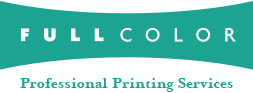
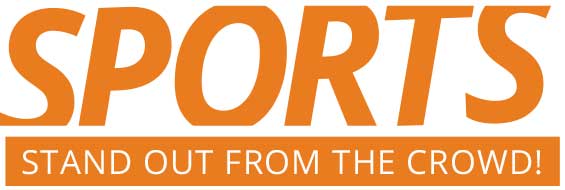
 Full Color Ordering System
Full Color Ordering System